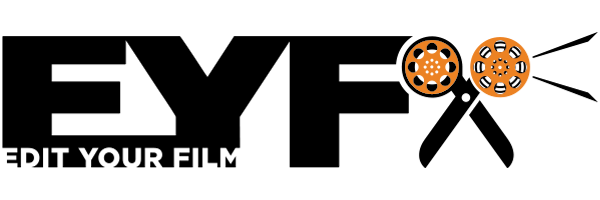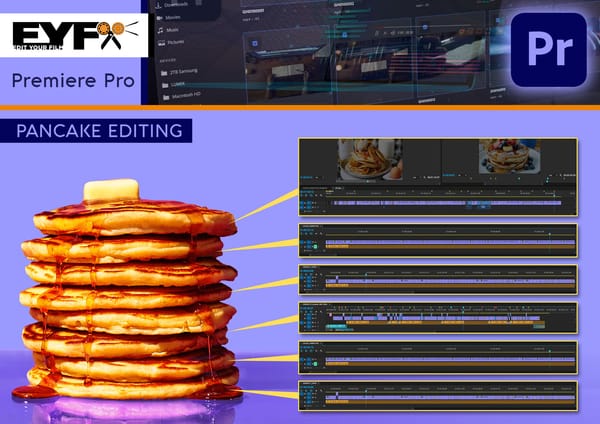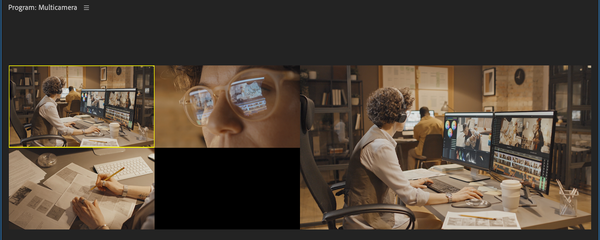The Source Monitor is an essential element for any Editor, here is a quick overview of the Source Monitor in Premiere Pro.
Video Transcript: (Click to Read)
Edit Your Film (00:00):
To open a clip in the source monitor, you just double click.
When you have your clip in the source monitor, you can review your clip.
You can also put a marker on the clip and you can mark it in and out point to take a section of the clip.
Then that can be dragged down onto your timeline and placed into your sequence.
You can use the go to endpoints and go to outpoint button.
A quicker way as well of moving your clip onto the timeline is to press the inserts edit button, and you can also press the override edits button.
The last one is Export Frame, and if we click on, we could export a frame to anywhere we like.