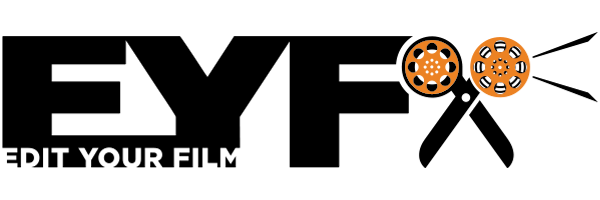📺 How to Mark an In and Out Point on your clips in Premiere Pro

If you want to make up your clips in Premiere Pro, one of the ways is to add an 'In' and 'Out' Point to the clip.
📺
Watch Time: 0:54 Secs
Video Transcript: (Click to Read)
Edit Your Film:
If you are adding a 'In' point and 'Out' point to your clips in Premier Pro, probably the easiest way to do it is to either use the tools in the Source Monitor to mark an 'In' point, or press 'I' on the keyboard, which is the keyboard shortcut to mark an In point.
All you need to do is find the part of the clip that you need and press 'O' on the keyboard for 'O' for 'Out' point.
⌨️
Keyboard Shortcut - 'I' - To mark an In Point. 'O' - To mark an Out Point in the clip.